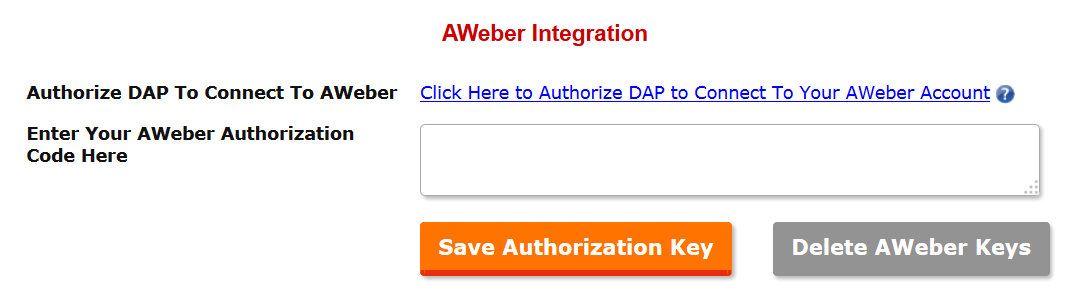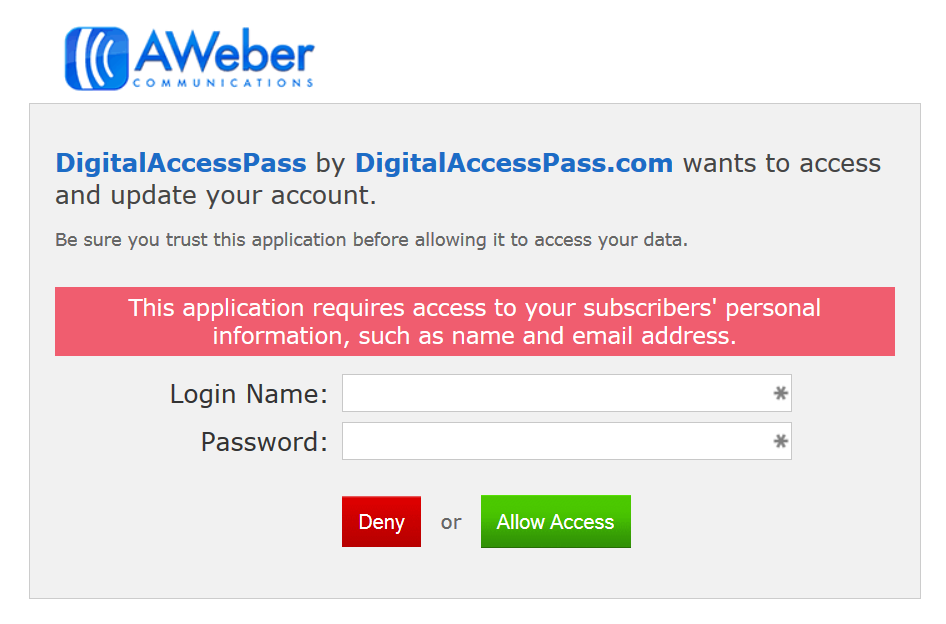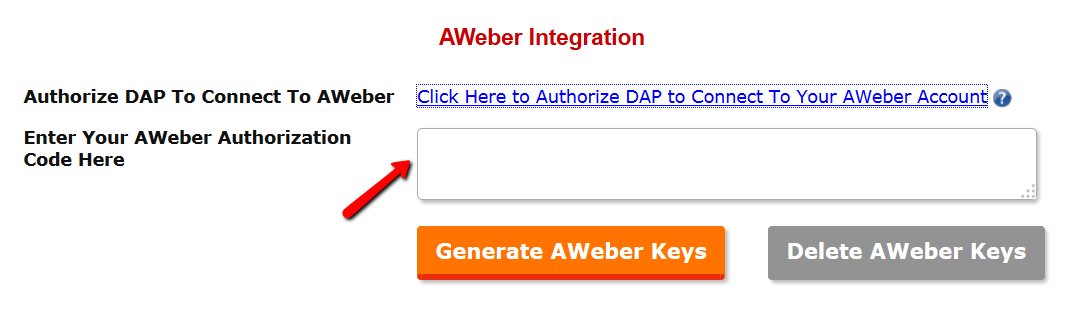UPDATE on 04/15/15: We’ve just released DAP v4.8.1 (no change to LiveLinks v1.12)
UPDATE on 06/10/15: DAP v4.8.1 is now Final
Hey Dappers!
We are thrilled to announce the new BETA release of DAP v4.8 and LiveLinks v1.12.
This release only has one new feature but it’s an awesome and much-needed feature.
DAP now has API-based integration with AWeber!
We work very hard to make DAP more efficient and the external integrations more robust. If you use DAP for Membership management and AWeber for Email Delivery, you are going to love this new integration!
Demo Video
Watch this short, 5-minute video that shows you how the new DAP=>AWeber integration works!
(Watch video full-screen & in HD)
Why Is This Integration Better?
1. Easy, Efficient And Reliable
=> The new API integration is super simple to setup and far more efficient and reliable than the current email-based integration. You no longer have to worry about subscribers not getting added to AWeber because of email delivery issues or because of communication issues between AWeber and your Web Host.
2. Send Membership Password To AWeber
The new integration will also allow you to send user’s membership password to AWeber. You can use AWeber to send out ‘Welcome’ emails instead of sending it from DAP. This is especially useful if you are on shared web-hosting and use your web host to deliver welcome emails but you constantly end up with email delivery issues.
3. Single Opt-In List
AWeber has an automatic double opt-in configured that will send an opt-in email to any contacts you add to the AWeber list. The good news is – if you use the new API integration, AWeber will allow you to setup the new lists as single opt-in. If you want the list to be single opt-in and not require confirmation, just contact Aweber support and request that they disable the forced opt-in for your new lists.
If you want to make your AWeber and DAP integration more efficient and reliable, please watch this video :
Integration Steps
STEP 1: Authorize DAP to connect to AWeber
1. Visit DAP Admin => Email => AWeber Integration page.
2. Click on the link to “Authorize DAP to Connect to Your AWeber Account”. A new browser window will pop up. It will contain an AWeber authorization form.
3. Enter your AWeber credentials and click on “Allow Access” to complete the authorization. AWeber will generate an authorization key.
4. Copy the authorization key.
5. Enter the authorization key in the text box on the AWeber integration page (DAP Admin => Email => AWeber Integration):
6. Click on “Generate AWeber Keys” to generate and save the keys in the DAP database.
This will allow DAP to communicate with AWeber via APIs.
STEP 2: Add Users to your AWeber List
Please NOTE: Only use this integration if you want to add users from DAP to AWeber. If the users are being added to DAP first (paid or free product) and you want the users to be automatically subscribed to an AWeber list, use this integration. Do NOT use this integration if you use AWeber webform to signup users. If the integration is from AWeber=>DAP, use this documentation.
1. Visit DAP Products/Levels => Manage page.
2. Select the DAP product that you want to integrate with AWeber.
3. Click on Notifications tab.
4. In the “Plugin Notification Upon User Add” textbox, enter integration string in this format:
aweber:<aweberListId>
Replace <aweberListId> with the list Id of your AWeber list.
When the user is added to this product in DAP, they will be automatically subscribed to the configured list in AWeber.
STEP 3 : Send User’s Password to AWeber
If you want to send user’s dap membership password to AWeber, enter this string in the “Plugin Notification Upon User Add” textbox.
aweber:<aweberListId>:sendpassword
Please NOTE: Replace <aweberListId> with the list Id of your AWeber list.
This will allow DAP to send the password to AWeber and also subscribe user to the AWeber list.
You can use AWeber (instead of DAP) to send out welcome email with membership login credentials to your users. If you don’t find a “Password” field in AWeber, please define a new custom field called “Password” in AWeber. The DAP password will be stored in that field.
STEP 4: Move Users to a Different List in AWeber
If you want to move users from one AWeber list to another automatically upon cancellation in DAP or when the user loses access to the product in DAP, enter this in the “Plugin Notification Upon User Remove” textbox:
aweber:move:<aweberListIdFrom>:<aweberListIdTo>
Please NOTE: Replace <aweberListIdFrom> with the list Id of the current AWeber list. Replace <aweberListIdTo> with the list Id of the new AWeber list to which the users will be moved.
Say the current list is “myoldlist” and the new list is “mynewlist“, then enter this:
aweber:move:myoldlist:mynewlist
If you remove a user’s access to this product in DAP, the user will automatically be moved to the new list in AWeber.
Installation/Upgrade
UPDATE on 04/15/15: We’ve just released DAP v4.8.1 (no change to LiveLinks v1.12)
1. Existing DAP (Upgrade)
To use this feature, you will have to upgrade to the new BETA release (DAP v4.8 / LiveLinks v1.12).
Download DAP v4.8 and DAP-WP-LiveLinks v1.12 zip files from your members’ area on our site.
a) You can use the DAP Easy Installer plugin to upgrade DAP to v4.8 and LiveLinks to v1.12.
-OR-
b) You can use FTP to upload the files. To upgrade it via FTP:
=> Download LiveLinks v1.12 zip file from the members’ area on our site, unzip it and upload it to the WP plugins folder on your site (/wp-content/plugins) overwriting the existing DAP-WP-LiveLinks folder.
=> Download DAP v4.8 zip file from the members’ area on our site, unzip it and upload it to the root folder on your site overwriting the existing contents of “dap” folder.
After uploading the files, log in to the DAP admin dashboard to complete the upgrade.
2. New DAP Installation
Install the new BETA release (DAP v4.8 / LiveLinks v1.12) to use the new AWeber integration. You can use the DAP Easy Installer plugin (or use regular FTP) to install DAP.
Platinum Members: We’ve Got You Covered!
Just open a ticket and we’ll upgrade your DAP and/or LiveLinks to the latest version.
Non-Platinum Members:
If you’re not a Platinum member, you should certainly consider upgrading , and avail of our “no worries, we’ll do it for you” service. Plus you get every single one of our plugins, upgrades & support – all for free!
If you don’t wish to upgrade, or do this yourself, then you may purchase our Installation & Upgrade service, and we’ll upgrade DAP & LiveLinks on your site, and also take care of the new file upload.
Quick Links
UPDATE on 04/15/15: We’ve just released DAP v4.8.1 (no change to LiveLinks v1.12)
This new version of DAP v4.8 and LiveLinks v1.12 is free for all Dappers with current upgrades & support.
- Netflix of Plugins: Become a Platinum Member and get everything we have for FREE!
- Download latest versions of DAP & LiveLinks
- DAP Easy Installer
- Purchase DAP Upgrade Service
- Renew your DAP Upgrades & Support
Cheers!
– Veena Prashanth & Ravi Jayagopal
PS: As always, it would be awesome if you would Share this Post and Add a comment below as well 🙂