My Online Course Launch blueprint
Enter email to get instant access
We won’t spam you. Your Privacy is protected.
We recently tested Digital Access Pass (DAP), a Membership Plugin for WordPress, on a new hosting platform. We were able to fully setup and configure a DAP-powered membership site, with beautiful, elegant member-facing pages, in just 15 minutes!
Yes, it's that easy to build a membership site using DAP!
Watch this 30-min video to learn step-by-step, how you can build a membership website, in under 30 minutes, using DAP.
Watch this Video to See how To Setup a Membership Site in just 30 minutes!
Here's a quick summary and timeline of topics we have covered in this video:
00:00 => Introduction.
00:26 => How to install DAP.
01:46 => Member-Facing Pages: How to create member-facing pages such as a member dashboard page, login page, my content page, profile page, affiliate page, etc., using DAP's member page builder.
05:37 => FREE Offer: How to use DAP to create and deliver your freebies.
09:34 => Form Builder: How to use DAP form builder to create signup forms.
10:22 => Lead Generation Tools: How to generate HTML signup code for your free product and integrate it the lead element in your page builder plugin or with 3rd party lead generation tools such as Thrive Leads.
11:48 => Digital Products: How to use DAP to create and deliver your one-off products.
13:31 => Payment Buttons: Create payment button in SmartPayCart (SPC) to sell your one-off products.
15:15 => FREE to PAID Funnel: How to setup a funnel. Send users from your opt-in page to your OTO page.
16:30 => Membership Levels: How to create Membership Levels (Silver, Gold, Platinum, etc.) in DAP.
20:09 => Bonus Products: How to give users access to bonus products when they signup for your membership.
22:00 => Online Courses: How to use DAP to create and deliver online courses.
25:32 => Course Shortcodes: Course Outline, Mark as Complete, Progress Bar
32:25 => Manage Students: How you can use DAP to manage students that have enrolled in your courses.
Everything is a product in DAP...
You can use DAP to create and sell all types of products and services - free, paid, membership levels, payment plans, free or paid trial & more.
In DAP, there are 3 ways in which you can sign up members or subscribers.
1. Free members: They sign up for free via a signup form that asks for (say) their name and email - you can customize the signup form to ask for more data.
2. Paid members: These users buy a one-time product or sign up for a subscription or membership level.
You can create all types of products (free, one-off, payment plans, subscriptions etc) in DAP but if you want to give your users the option to pay using Credit Card or Paypal, you'll need a shopping cart plugin/platform to do this. We recommend our own shopping cart plugin called SmartPayCart.com (SPC). SPC is one of the world's most powerful and customizable shopping cart plugins for Wordpress and integrates seamlessly with DAP. It also automatically logs in members to their members area upon a successful purchase. It also integrates with all leading email platforms.
DAP also integrates with other external shopping cart platforms such as WooCommerce, SamCart, ThriveCart, PayKickStart, Clickbank, JVZoo etc.
3. Admin-added members: You can import members from other platforms, other lists, past customers, etc., and give them free or paid access to your content or membership levels, via the DAP admin backend.
DAP does not require your visitors to "pre-register" before buying products or becoming a member. So when it comes to purchasing a product or signing up for a subscription in DAP, the flow is like this:
Step 1: How to Install / Activate DAP
Login to DigitalAccessPass.com and download the easy installer plugin and copy your License Key.
Login to your WordPress site, go to the plugins page, and upload and activate the easy installer plugin on your site.
Then open the easy installer page in WP admin >> settings >> Easy Installer. Enter your DAP license key and follow the steps there to complete DAP installation.
The easy installer plugin will upload the DAP LiveLinks plugin to your site. To complete the DAP installation, visit the WP admin >> plugins page and activate the livelinks plugin.
Step 2: How to Create Member-Facing Pages in DAP
DAP comes with an advanced member page builder. You can create member-facing pages with the click of a button.
Watch this video to see how you can use DAP to create member-facing pages with the click of a button!
Member Dashboard Page: DAP comes with a unique member dashboard builder that will allow you to quickly and easily build a fun membership dashboard page. You can send your members to this page when they login. See image. Watch video above for all the details.
Login Page: Membership site is any website that has premium content and requires an account and login to access it. So one of things you're going to need as a membership site owner is a way for your members to login and access the premium content that they have purchased from you.
My Content Page: This page basically shows the logged-in member a list of all the products they have access to, when the access to the product starts and ends, etc. This is also the page that will list all of the content/links that are available to them. The most recently dripped link will show up at the top of the list.
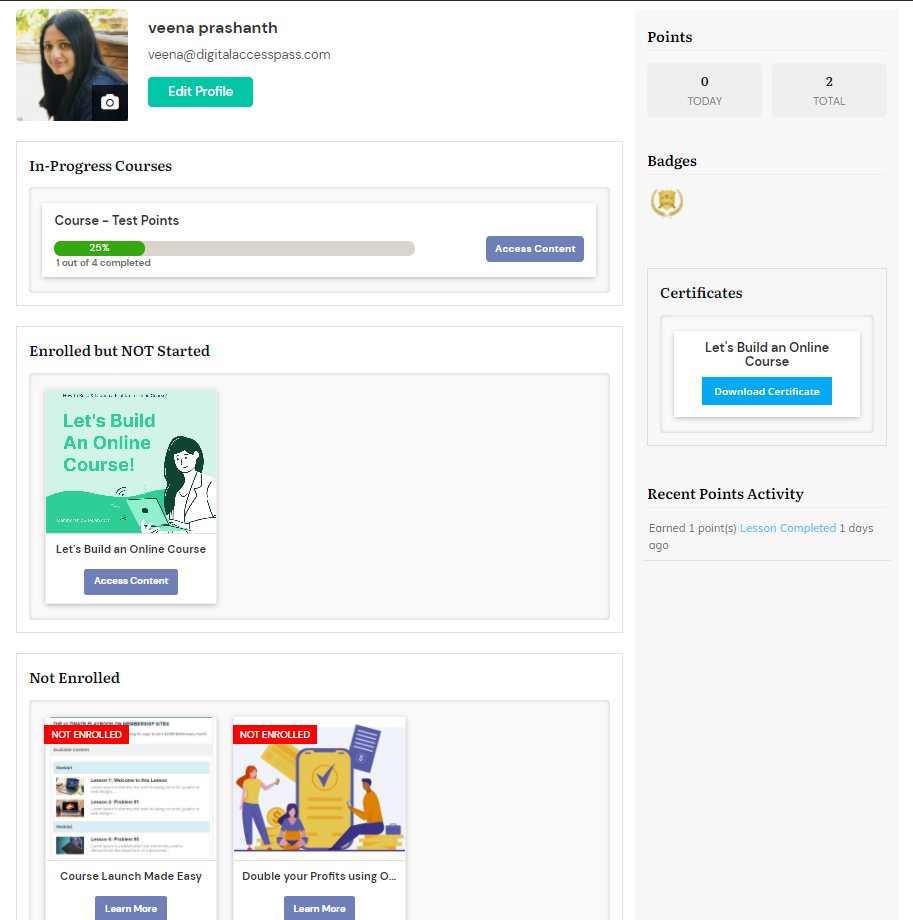
My Profile Page: This page will allow your members to update their profile information such as name, email, password, billing details, other custom fields, etc.
Affiliate Page: DAP comes with a built-in affiliate module. Your affiliates will find their earning, traffic and payment details on this page.
Invoice Page: Your members will find their purchase invoice on this page. They'll find a list of all of their purchase orders and invoice on this page.
Member-Facing Cancellation Page: You can create a member-facing cancellation page to allow your members to self-cancel their subscription. DAP will also allow you to add a pause/resume button if you want to allow your users to pause or resume their subscription themselves. Watch this video to see how you can trigger different cancellation workflows in DAP.
Step 3: How to use DAP to Create & Deliver your Freebies
You can use DAP to create and sell all types of products and services - free, paid, membership levels, payment plans, free or paid trial & more!
Watch this video to see how you can use to create a free product, generate a free signup form, and protect and deliver your content.
Step 4: How to use the DAP Form Builder to Create & Customize your Registration Form!
DAP comes with a built-in form builder that will allow you to create and customize registration forms for your free products.
Watch this video to see how you can use DAP's built-in form builder to create free signup forms.
Step 5: How to Integrate DAP with your lead generation tool
You can generate HTML form code for your free product in DAP and insert it in the HTML form section (of the lead generation element) in your page builder plugin OR integrate it with any 3rd party lead generation tools such as Thrive Leads that support HTML form-based integration.
Watch this video to see how you can integrate DAP generated HTML form code for your free product with your lead generation tool.
Step 6: How to Create & Deliver One-Off (Digital) Products using DAP
Everything is a Product in DAP! You can use DAP to create and sell access to different types of content: Video, Audio, Articles, PDF’s, Webinar, WordPress Pages/Posts & Categories, Courses, Trainings, etc.
Watch this video to see how you can use DAP to create and deliver all types of digital products.
When you're creating your very first product, there are a few extra steps, most of which are a one-time setup because it's the first time you're setting up DAP. Once you complete the one-time setup, starting with the 2nd product, it's going to take you just a minute or two to create each product.
Let's walk through one full product end-to-end so you can understand the full flow.
=> Sales Page URL: Enter https://YourSite.com/ for now (of course, replace "YourSite.com" with your actual domain name). You can change it later to point to your actual sales page where your buy button is going to be for this product
=> Error Page URL: Skip for now
=> Post-Login URL: Enter the URL of the My Content Page (MHP) we created earlier. It should look something like https://YourSite.com/member-home/. If it's an online course, enter the URL of your Table-Of-Contents page for that course.
=> Product Status: Active
We've now completed the Product setup (for the most part). It's time to create a buy button for this product, and put it on your sales page, so that people can start buying the product (or, "subscribing" to this "level").
Step 7: How to sell your products using DAP
SmartPayCart.com (SPC) is our shopping cart plugin for DAP.
You can create payment buttons in SmartPayCart (SPC) to sell all types of products and services. You can charge for your products in many different ways - one-time payment, free or paid trial, payment plan, pay-what-you-want, recurring subscription & more!
For e.g., If you have three products (or "levels") called "Platinum Members", "Gold Members" and "Silver Members" in DAP, then you can generate 3 different buy buttons, one for each product, and publish it on your sales page. When users complete purchase, they'll get access to the right level/product in DAP and can instantly access content.
Watch this video to see how you can use SPC to generate payment buttons for your products in DAP.
Step 8: How to Setup a Lead Magnet Funnel using DAP
After you create a FREE and a PAID Product in DAP, you can configure your FREE signup form to send users to your OTO page where you can make a special offer for your paid product.
Watch this video to see how to do this using DAP.
Step 9: How to Create Different Membership Levels using DAP
You can create unlimited membership levels in DAP.
Watch this video to how to create Membership Levels (Silver, Gold, Platinum, etc.) in DAP.
Let's say you have 3 levels in your membership site - "Platinum Membership", "Gold Membership" and "Silver Membership". First create 3 subscription products in DAP by those names, and then create 3 buy buttons, one for each level. Publish the buttons on your sales page. Under each of those products in DAP backend, protect the pages, posts, categories or files that should be available to members of each of those levels.
Say you have 9 pages of content and you want your platinum members to get access to all 9, gold members to get access to only 6, and Silver to get access to only 3.
You would go into the "Platinum Membership" product in DAP, go to the "ContentResponder" tab, and move all 9 pages from left to right, and once those 9 pages are protected as part of that product, that means that anyone who is a platinum member would have access to just those 9 pages, and nothing else.
Then you would go into the "Gold Membership" product in DAP, go to the "ContentResponder" tab, and this time, move only 6 of those same pages from left to right, and once those 6 pages are protected as part of that product, that means that anyone who is a gold member would have access to just those 6 pages, and nothing else. And they wouldn't be able to access any pages that are protected as part of OTHER products but NOT this product. So they won't be able to access those 3 extra pages that the Platinum members get access to.
Then you would go into the "Silver Membership" product in DAP, go to the "ContentResponder" tab, and this time, move only 3 pages from left to right, and once those 3 pages are protected as part of that product, that means that anyone who is a gold member would have access to just those 3 pages, and nothing else. And they wouldn't be able to access any pages that are protected as part of OTHER products but NOT this product. So they won't be able to access those 6 extra pages that the Platinum members get access to, or the 3 extra pages that the Gold members get access to.
So each product is a self-contained bucket of information, which defines what content is available to the buyers (or members) of that product.
Remember, in DAP, you can protect the same content under different Products. And as long as a member has access to the content under at least one Product, they will be able to get to it.
So if you have protected a video page under both "Platinum Membership" and "One-Time Bonus" products, and a member has access to both products, and their access to Platinum Membership product has since expired, but their access to One-Time Bonus is still active, then your member can get to the video page via the product where their access is active, even if the same content has expired under a different product.
Watch the video above to see how you can do this in DAP.
Step 10: How to Offer Bonus Products (as a Perk for joining your Membership) using DAP
If you want to give users access to other products and services as a bonus when they signup for your membership offer, you can do it using the "product chaining" feature in DAP.
Watch this video to see how you can give users automatic access to bonus products when they signup for your membership offer.
Step 12: How to use DAP to Create & Deliver Online Courses
DAP comes with a built-in Learning Management System (LMS) for your courses.
Here are some of the key features:
Course Builder: You can easily organize your course content into modules and lessons, or just lessons.
Progress Bar: Generate and publish a progress bar on your lesson pages.
Course Outline - Generate and publish a course outline to display the course table of contents.
Lesson Design: Use any design for your lessons.
Mark As Complete: Prevent users from accessing the next lesson until they complete the current lesson.
Manage Students: Monitor student progress, see how much time your students are spending one each lesson. You'll find their quiz answers/results, certificates, etc.
Gamified Course: Award students points for completing lessons. Use animation to build excitement.
Certificates: Award certificates upon course completion.
Blocking Quiz: Allow students to access next lesson only if they pass the quiz or complete the quiz.
Assessments/Scoring quizzes: Add all types of quizzes to your lessons. Allow students to retake quiz. Set a max retry limit, etc.
Badges: Award different badges when they complete your course or for different actions.
Watch this video to see how you can create and deliver online courses using DAP's built-in LMS feature!
Step 12: How to create different Course Shortcodes using DAP
Course Outline - Want to create a table-of-contents page for your course? You can easily do this using DAP's course outline shortcode.
Progress Bar: Want to show users what % of course is complete and what's still left? Generate a progress bar shortcode and publish it on your lesson pages.
Mark As Complete: Want to prevent users from accessing the next lesson until they complete the current lesson? Generate a "Mark as Complete" shortcode and publish it towards the bottom of your lesson pages.
Watch video to see how you can create different course shortcodes using DAP.
Step 12: How you can Manage your Students using DAP
You can monitor student progress, see how much time your students are spending one each lesson, are they just marking the lesson as complete or actually completing it, and more! You'll find their quiz answers/results, certificates, etc. You'll find this in DAP products page >> Courses >> Manage Students tab.
Conclusion
Your ability to simplify your requirements will go a long way in determining the long term success of your membership site. Otherwise, you'll end up spending a lot of time on tech hassles and less time on what's truly important - creating products, delivering value and solving your customers’ problems.
No matter what type of product you want to offer from your membership site, you can do it using DAP! Be sure to follow the steps above and feel free to reach out to us if you have any questions!
My Online Course Launch Strategy
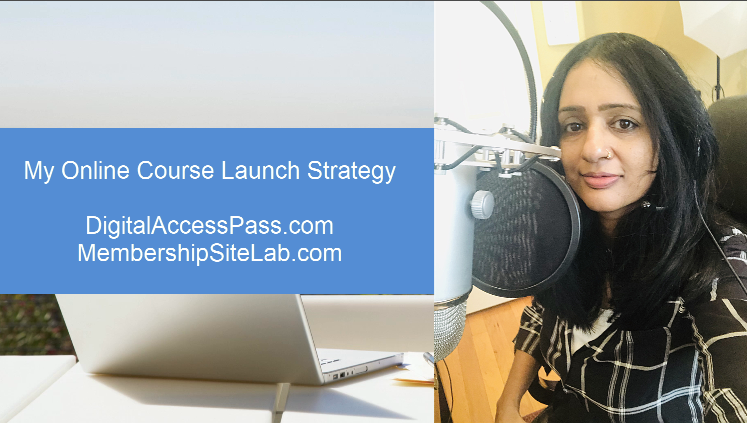
I recently surveyed my audience to find out their main challenges when it comes to building and launching an online course.
This question has helped me gather a ton of data and understand the problems my prospects are dealing with, when it comes to creating and launching an online course.
The 3 main challenges that most people face when it comes to building and launching an online course:
1. No list or small list.
2. Busy schedule.
3. Don't know how to put it all together, organize and deliver.
So I decided to create a FREE training video to show you the exact steps I follow to build my list, create and organize my course content, and the order in which I execute in every phase - from idea, planning, audience building, content creation, implementation to the actual launch.

Veena Prashanth - This is the shortest yet most powerful implementation course I have ever taken... It simplifies the course creation process so much that I will definitely be using this on my next course.
Thanks for all you share, Veena. You have a true fan here.
Click on the button below to get INSTANT access to this one-of-a-kind FREE training that will help you build and launch your courses the right way!
No Audience? No List? No problem!

Veena Prashanth - Your "Let's build an online course" is the most practical course I have ever taken! I love how there are actionable steps to take after each lesson and all the freebies you offer as you go through the course. I am learning so much! Thank you!
In this FREE course, I've broken down the entire course creation process, from how to build an audience to how to create and launch a course, into easy-to-understand and implement steps.
Once your complete the course, you'll be able to build your own course confidently, without any stress or overwhelm!
DAP is easy-to-use and setup. However, we also offer FREE 3 hours of one-on-one concierge calls with DAP's Elite License (Monthly / Annual). We share our screen on the call so you can actually see and learn with us.
The 3 hours of time can be used for membership site planning, brainstorm strategy and implementation.
So if you need a little extra help and don't have the time to figure it all out, we highly recommend the DAP Elite Package. Click on the button below to get started with the DAP Elite License. With all the plugins and extra help included in this package, there is no better investment for your business than this!