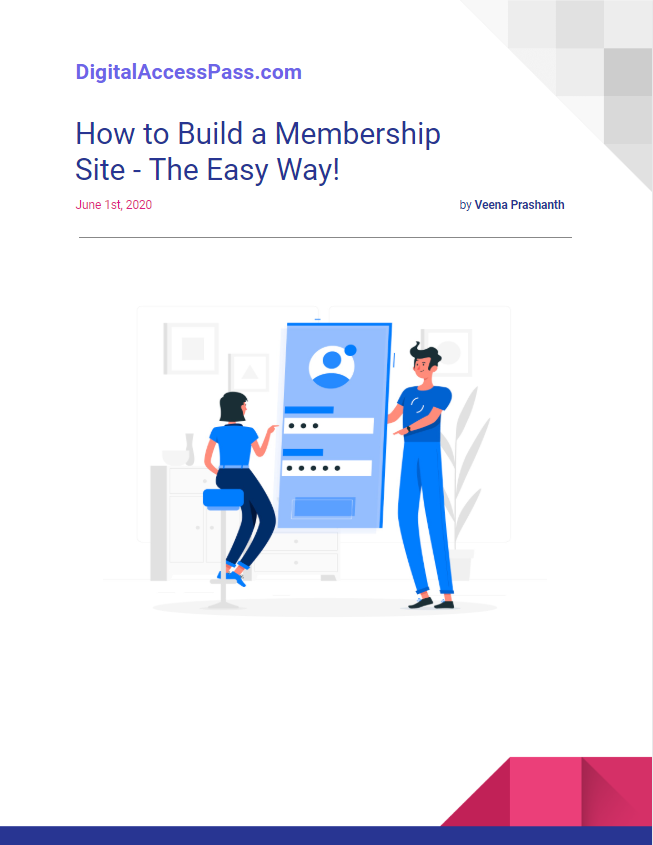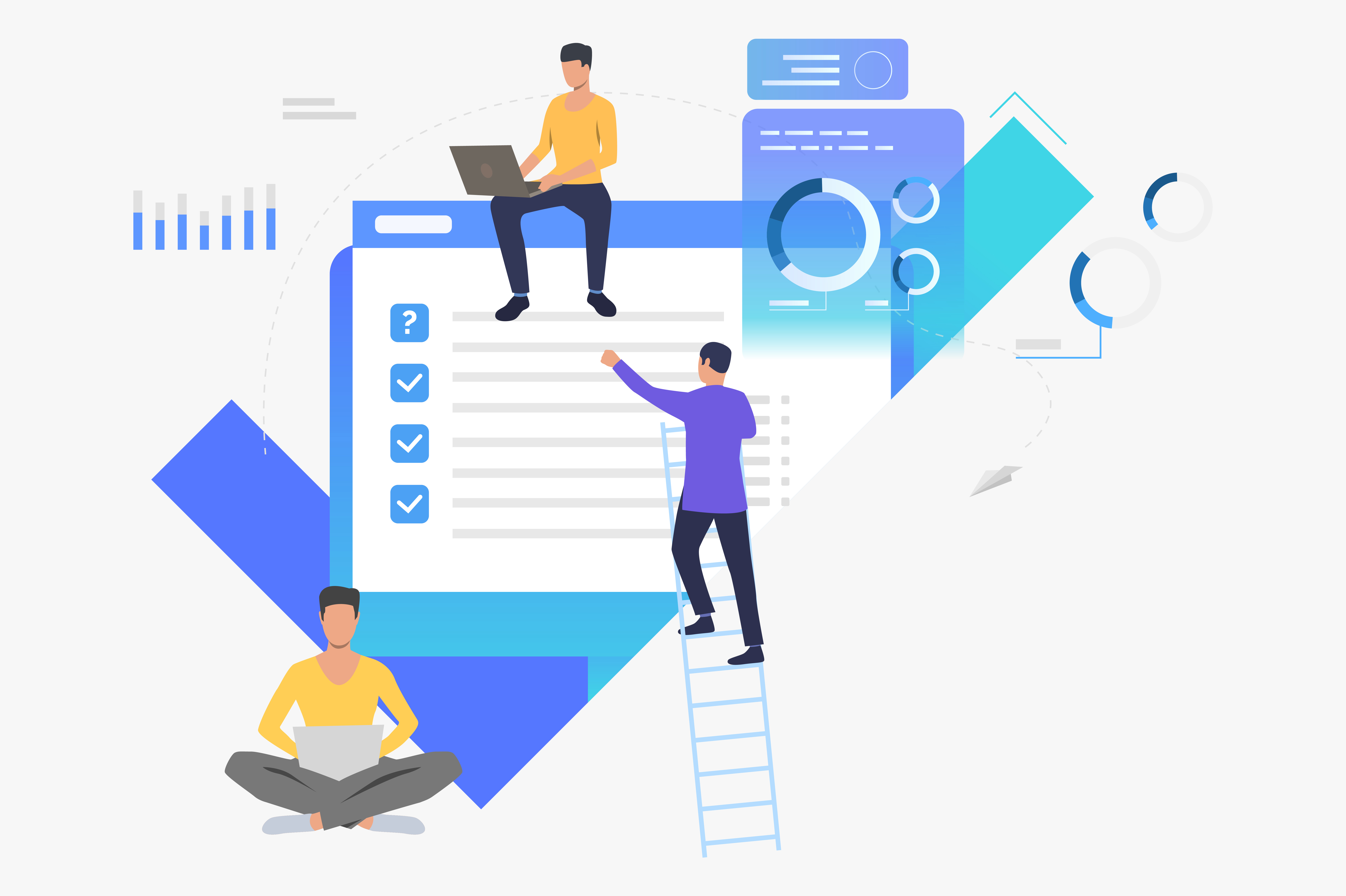How to Create & Assign Coupons to your Affiliates!
Watch Video To See Demo
The Most Comprehensive Implementation of Affiliate Coupons
DAP now supports affiliate coupons!
You can create coupons and assign to your affiliates. When buyers purchase your product using a coupon that's assigned to an affiliate, they'll get a discount and the assigned affiliate will earn a commission!
This also means that buyers don't have to click on an affiliate link! If they make a purchase using a coupon that's connected to an affiliate, the right affiliate will automatically receive credit for the purchase.
This is a win-win-win for your buyers, your affiliates and you!
-> Buyers will receive a discount.
-> Affiliates will receive a commission and they can offer coupon as an incentive to their referrals to get them to buy your products or services.
-> You acquire new customers.
Here are the steps to set it up:
Step 1: Setup Commissions in DAP Affiliate >> Commissions page
You can setup product-level commission in the DAP Affiliate >> Commissions page.
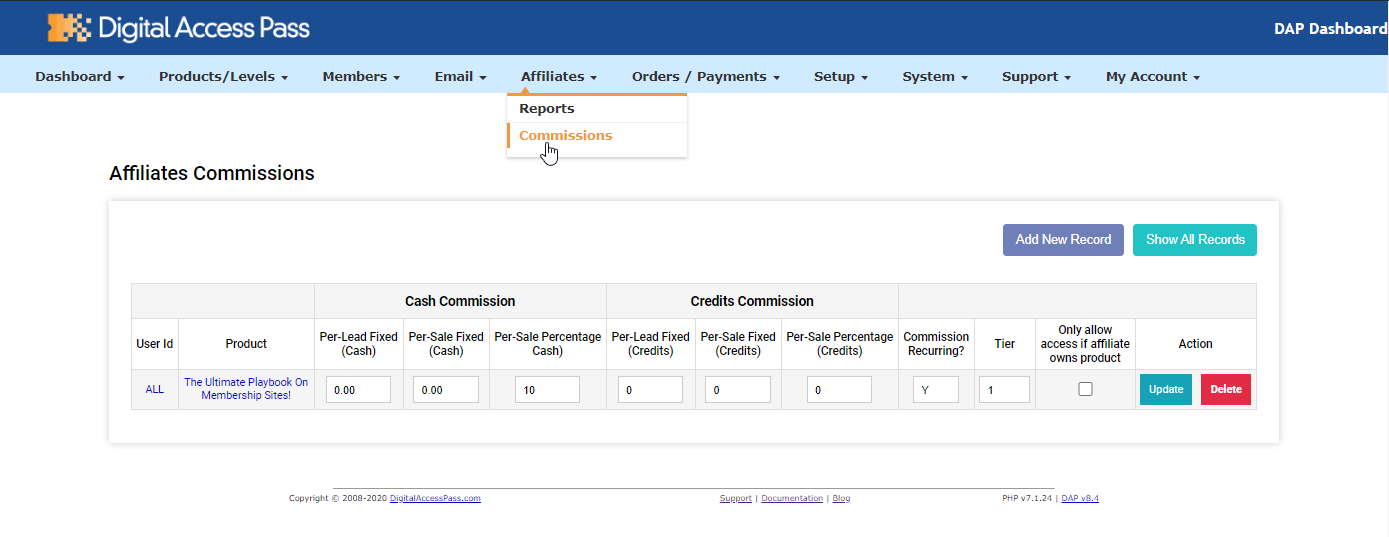
Step 2: Create a New Coupon
1. Visit the DAP Payments >> Coupons Page.
2. Click on add new coupon to add a new coupon.
3. In the first tab, enter the coupon details - name, expiration, discount details, max usage, etc. Now you can assign an affiliate to this coupon.
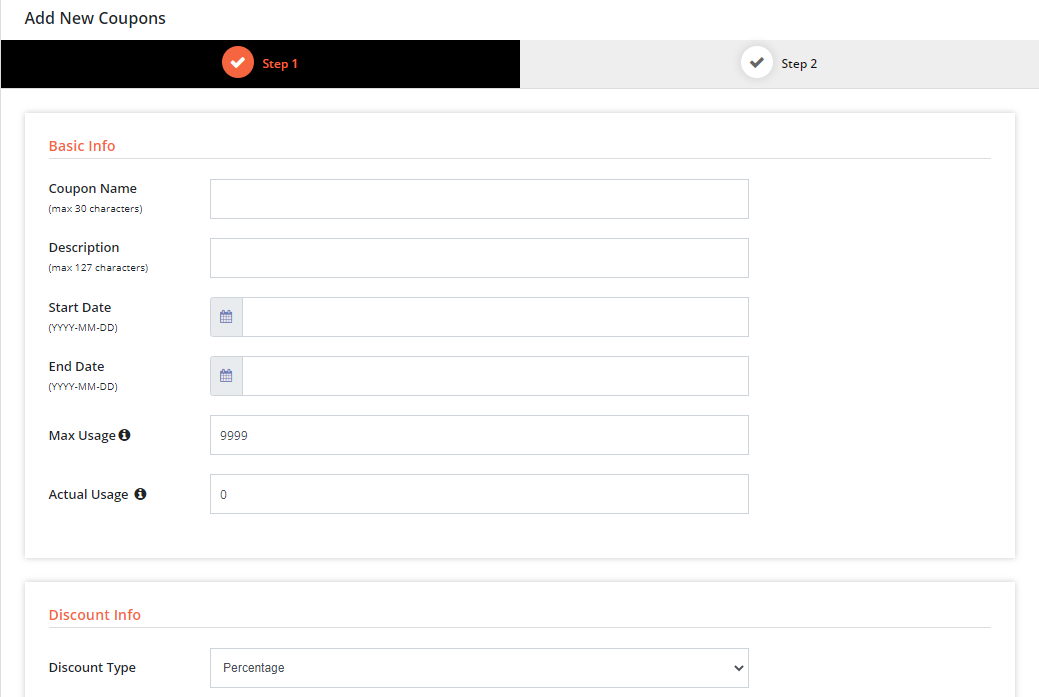
Step 3: Assign Affiliate to Coupon
1. In the same tab, under the "Affiliate Coupon" section, you will find the affiliate coupon settings.
2. Search by email (or enter email) of your affiliate.
3. If you want to notify the affiliate when a new coupon is assigned, you can do that on this page.
4. The email subject/body is fully customizable.
5. In the next tab, connect coupon to one or more products.
6. Save. It'll connect affiliate to coupon.
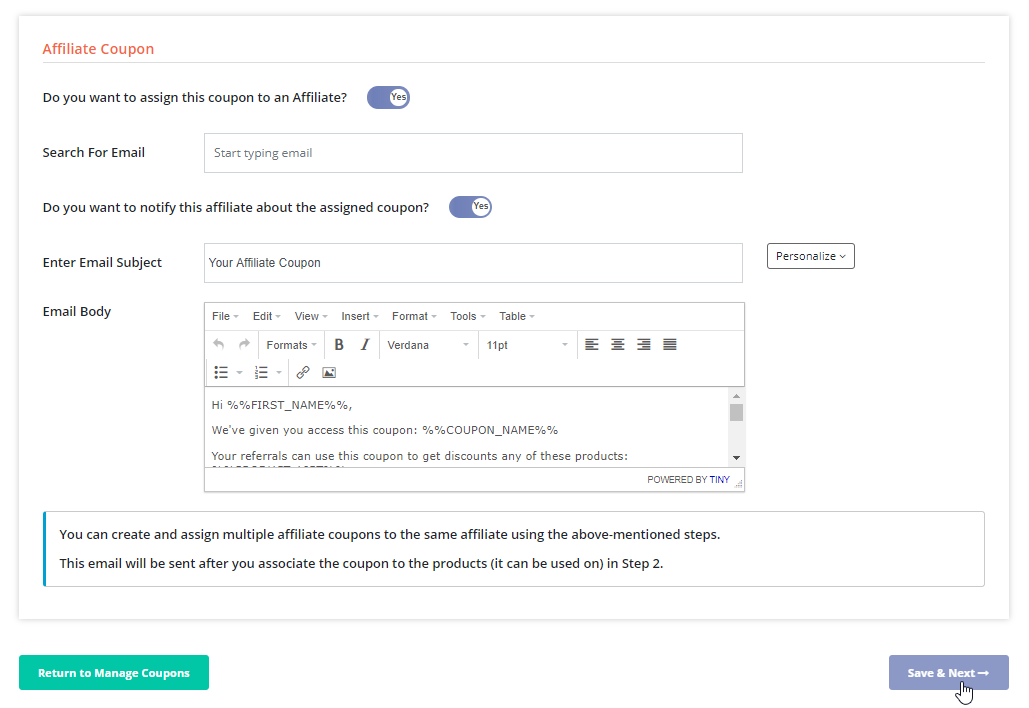
Step 4: Display Coupon details to the Affiliates
1. Go to DAP Member Pages.
2. Create a new "affiliate" shortcode (or update your existing shortcode).
3. On this page, you'll now find an option to display "coupon" details to affiliates. This section will only be visible to affiliates that have coupons assigned to them.
4. Your affiliates will find all the assigned coupons and other details (discount amount, expiration, how many times it was used, etc) on this page.
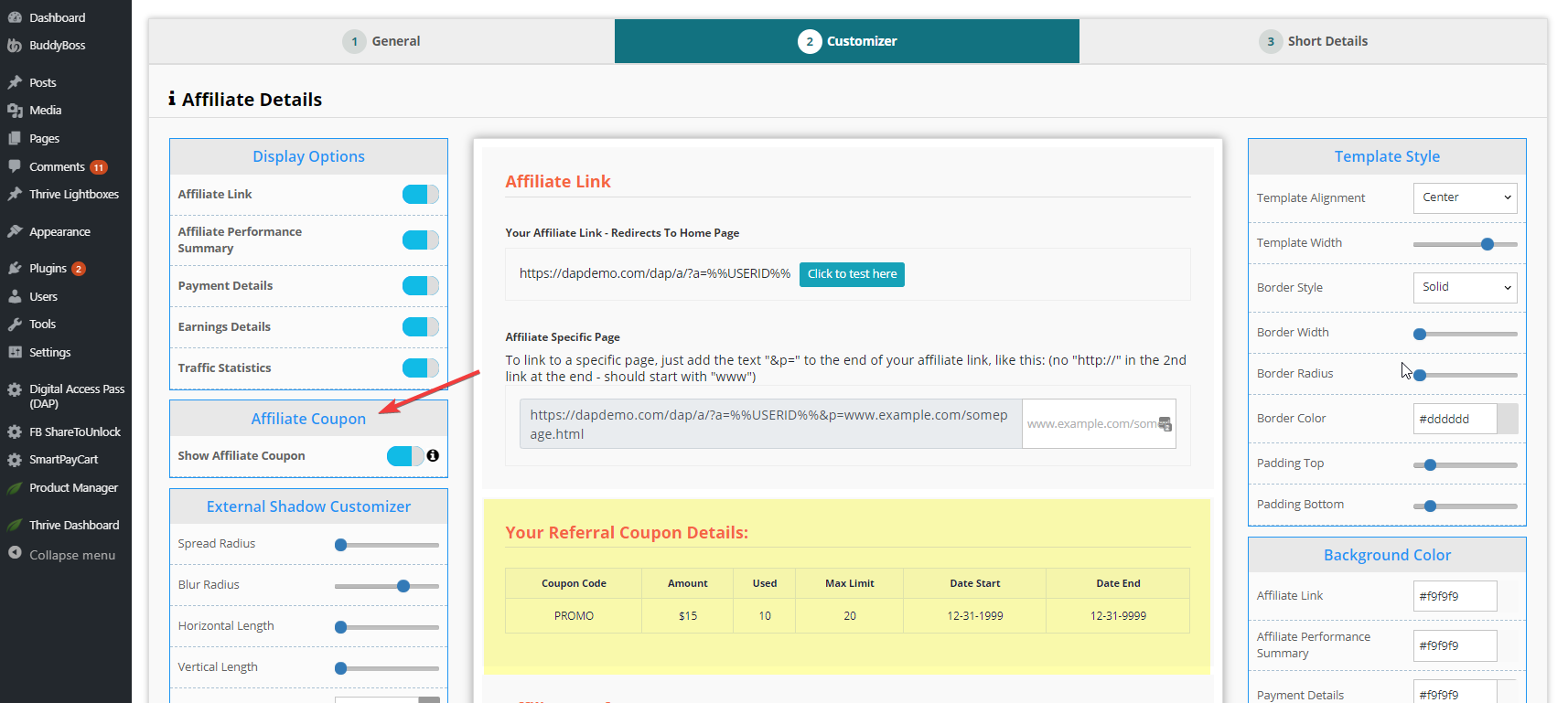
Step 5: Allow affiliates to request a coupon code
1. If you want to allow your affiliates to request a promo code, you can do that by adding the "enter promo code" field to your DAP Profile shortcode.
2. Go to DAP Member Pages. Create a new "profile" shortcode (or update your existing shortcode).
3. On this page, you'll now find an option to allow affiliates to "Request a Affiliate Coupon".
4. You can also enter the email where you want a notification to be sent when an affiliate requests a coupon code.
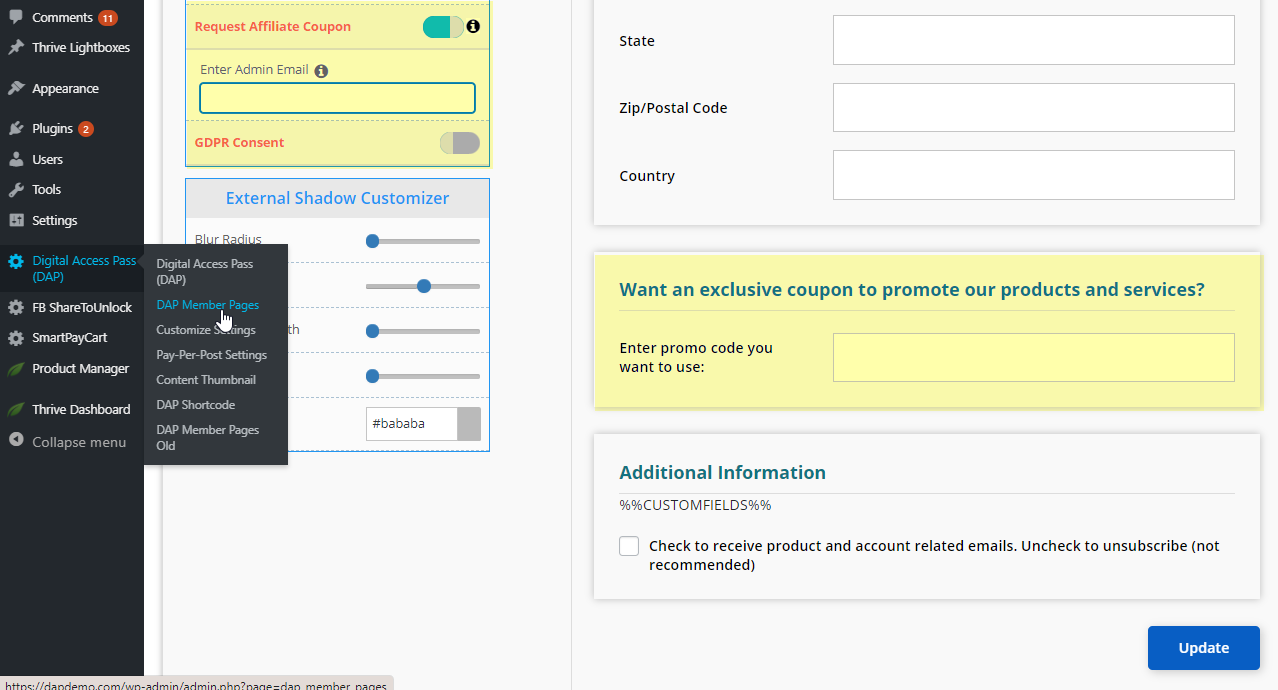
That's it!
When buyers use a coupon that's assigned to an affiliate, they will get the discount and the right affiliate will be awarded commissions automatically.
This feature is part of DAP v8.4 / LiveLinks v5.4 and SmartPayCart (SPC) v5.4. It's now available for download.
Share with Friends & Followers
FREE DOWNLOADS
Don't have a
DAP/SPC License yet?
No platform will give you as many options as SPC & DAP to grow your sales! Be sure to check out our platinum and elite packages!