Want to allow members to upload files? You can easily do this using DAP!
Watch video for all the details
DAP is one of the very membership plugins that supports 'file uploads'. You can allow your users to upload files or submit new content!
If you are concerned about security, it's a valid concern in general, but not if you use DAP's file upload feature. We have added several security checks to prevent upload of malicious files. Watch the video above for details.
Form Builder & Member Profile
We've updated both DAP Form Builder and DAP Member Profile interfaces.
The DAP Form Builder will allow you to generate registration forms for your free products. You can now add an "File Uploads" option to your signup form to allow visitors to submit files at the time of registration.
The DAP Member Profile form will allow your logged-in members to update their profile / account info. You can add "File Uploads" option to your member profile form to allow your logged-in members to upload files.
Security Checks
Security is a huge priority for us. We've added several security checks to prevent upload of malicious files.
Key Security Features:
1. File Type Restrictions
DAP restricts file types to safe files only (the same file types allowed by WordPress core).
Allowed file types are:
Images: .png, .gif, .jpg
Documents:
.doc, .xls, .ppt, .pdf
Audio: .wav, .mp3, .mp4
Video:
.mpg, .mov, .wmv
By default, all the file types are turned off. You can enable one or more of these allowed file types.
2. Max Allowed File Size
You can limit the allowed file size. We've set the default limit to 2M which is typically the minimum upload size limit on servers. You can increase it, if needed.
3. File Sanitization
We sanitize the file name to make sure it does not contain an extension that can execute code via the web server before it's uploaded to the server. This is one of the big concerns when it comes to file upload security. We've taken care of this.
4. Files are checked for content
We also check files for actual content. For example if you allow image upload, DAP will check the file to make sure it is actually an image (or whatever file type you expect) and not something pretending to be an image, before uploading it to your server.
5. Only allow logged-in members that have access to specific products
Instead of allowing all website visitors to upload files (via registration form), make it available just to paying members of certain products (via member profile form).
For e.g:

This way only logged-in, paying members of certain products will be allowed to upload files.
6. Security plugin
Be sure to use a security platform such as Sucuri to secure your website.
Member Profile Updates
We've updated the DAP Member Profile shortcode to allow file uploads.
You can either update your existing member profile shortcode or add a new shortcode, and enable file uploads option. By default, file uploads is turned off.
You can create one or more member profile shortcodes:
Option 1: Create ONE shortcode that allows all updates (profile, password, file uploads, etc) in a single form.
Option 2: Create different shortcodes - one for just file uploads, another for change password, another for profile updates, etc.
Steps to enable file uploads in your member profile form:
Go to the DAP Member Page Builder. Add a NEW Profile shortcode OR Edit your existing profile shortcode.
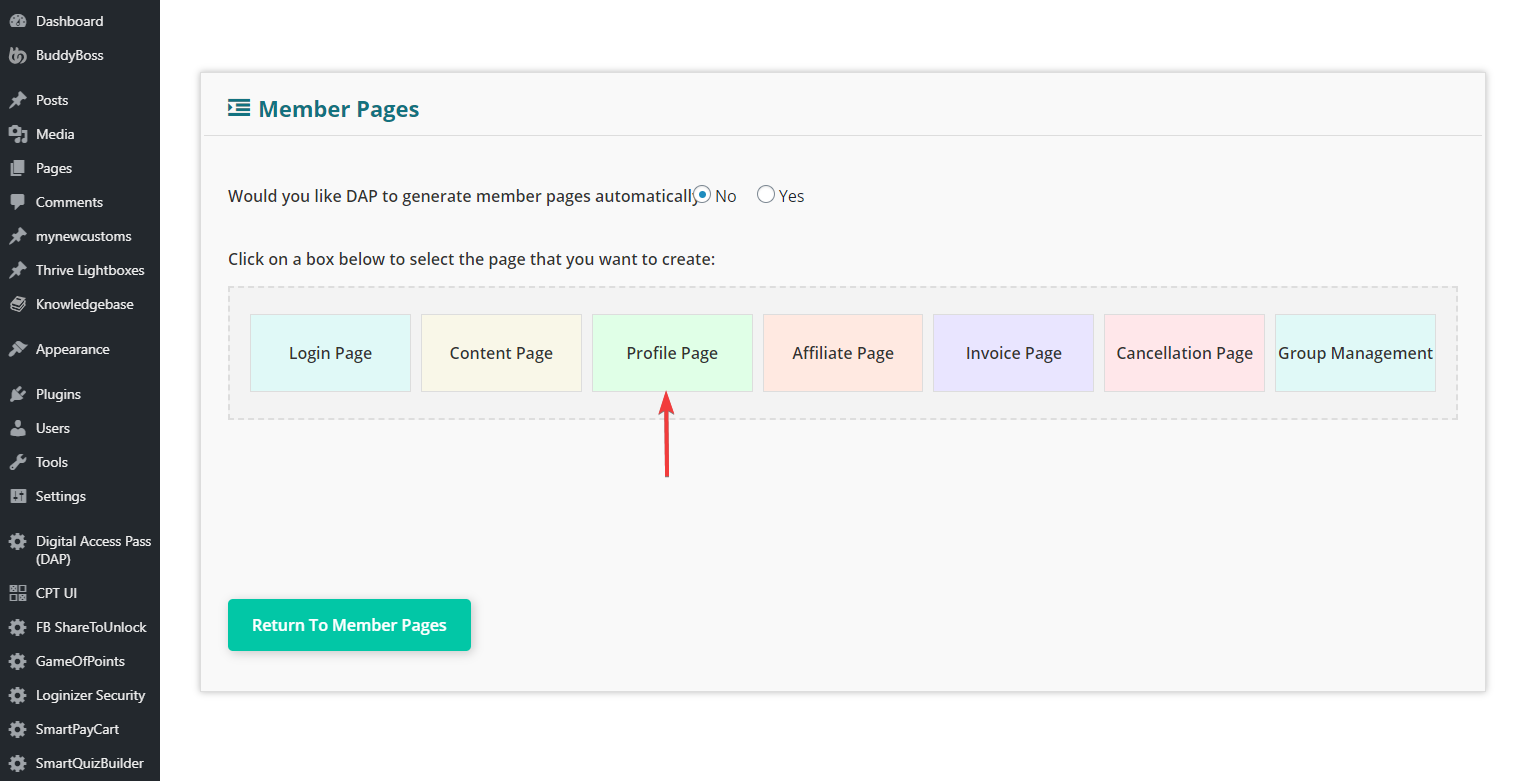
Create a profile page. Click on customize to customize the profile form.
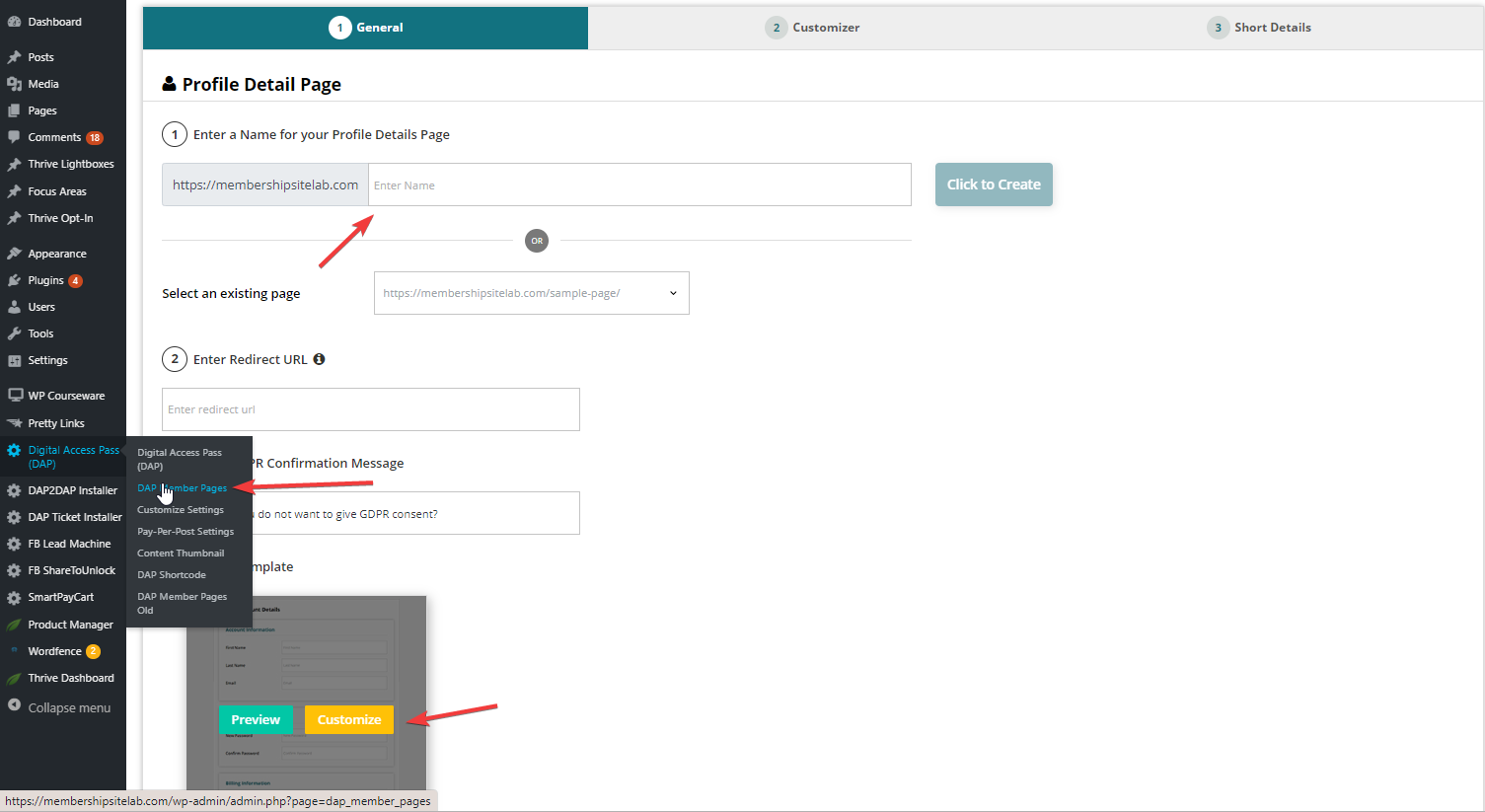
In the customizer tab, enable file uploads. Set allowed file types and max file size.
Watch video above for more details.
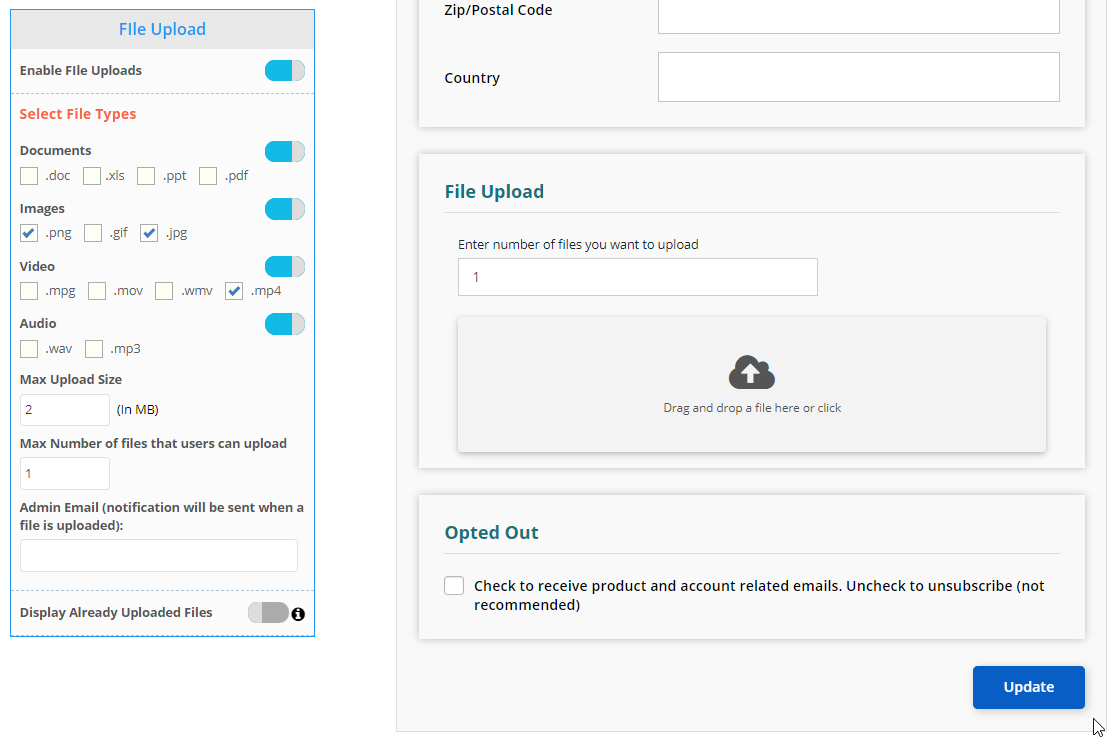
Save settings. It'll give you a shortcode. Publish the shortcode on any WordPress page. That's it! Your users can now upload files (as long as the file types match the ones you allow in the backend).
DAP Form Builder Updates
If you want to allow users to upload files at the time of registration, go to DAP Dashboard >> Products >> Signup Forms page, create a new registration form and enable file uploads. You can only generate registration forms for your "free products".
Steps to enable file uploads in your registration form.
Go to the DAP Products >> Signup Forms page. Create a new form.
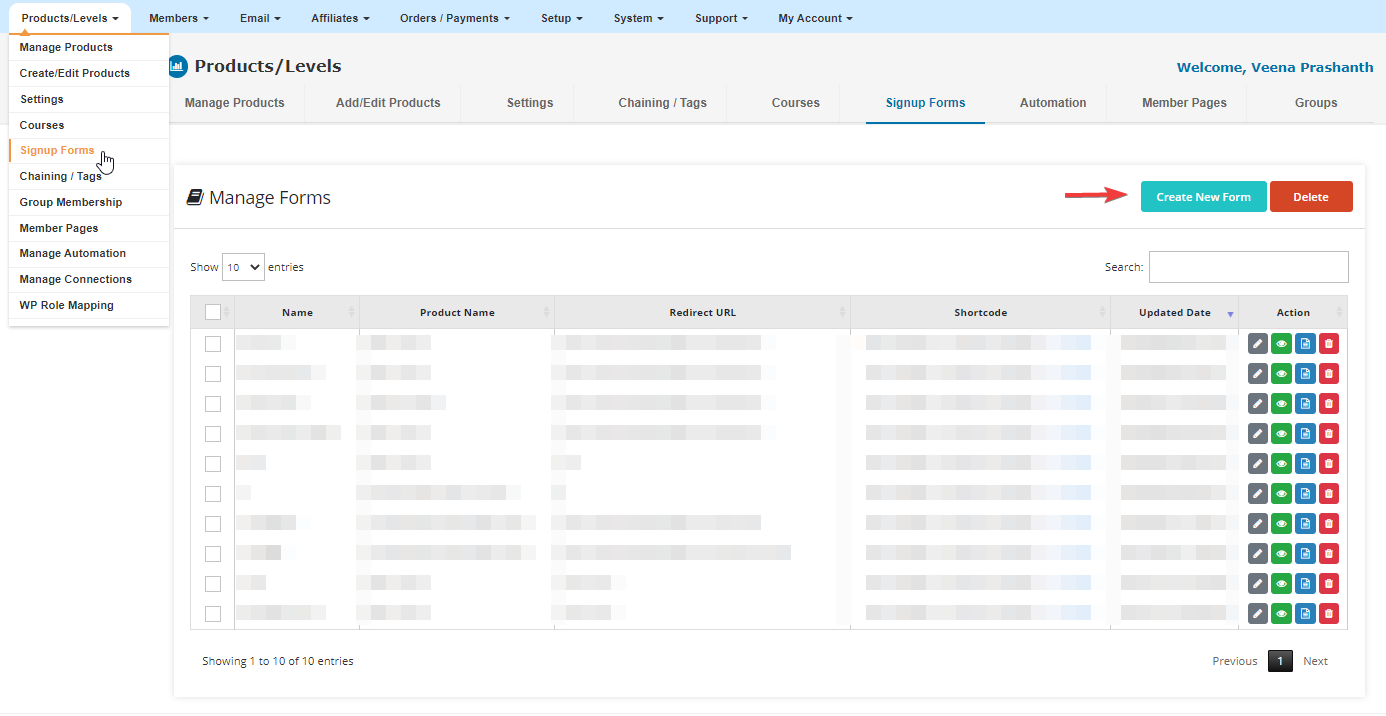
Give the form a name, select your free product and pick a template. Currently only "Template 1" supports file uploads.
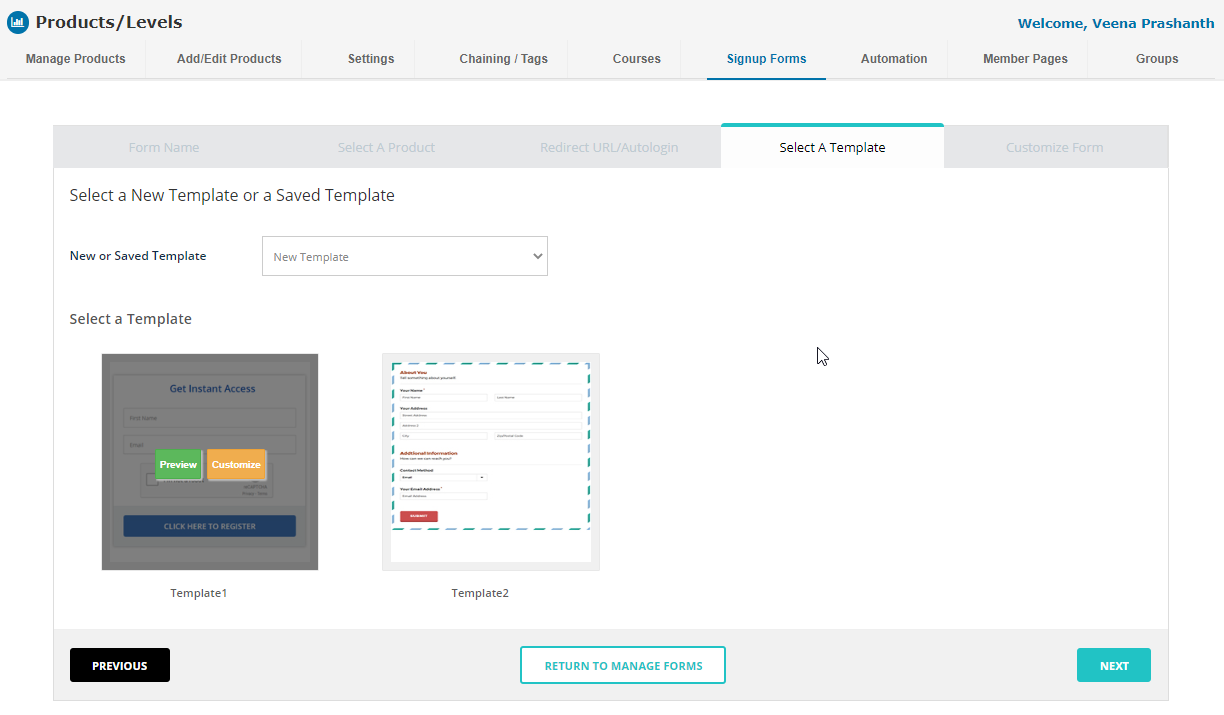
In the customize form tab, enable file uploads. If you enable captcha, be sure to set your google recaptcha keys in DAP setup >> config page >> Google Keys tab.
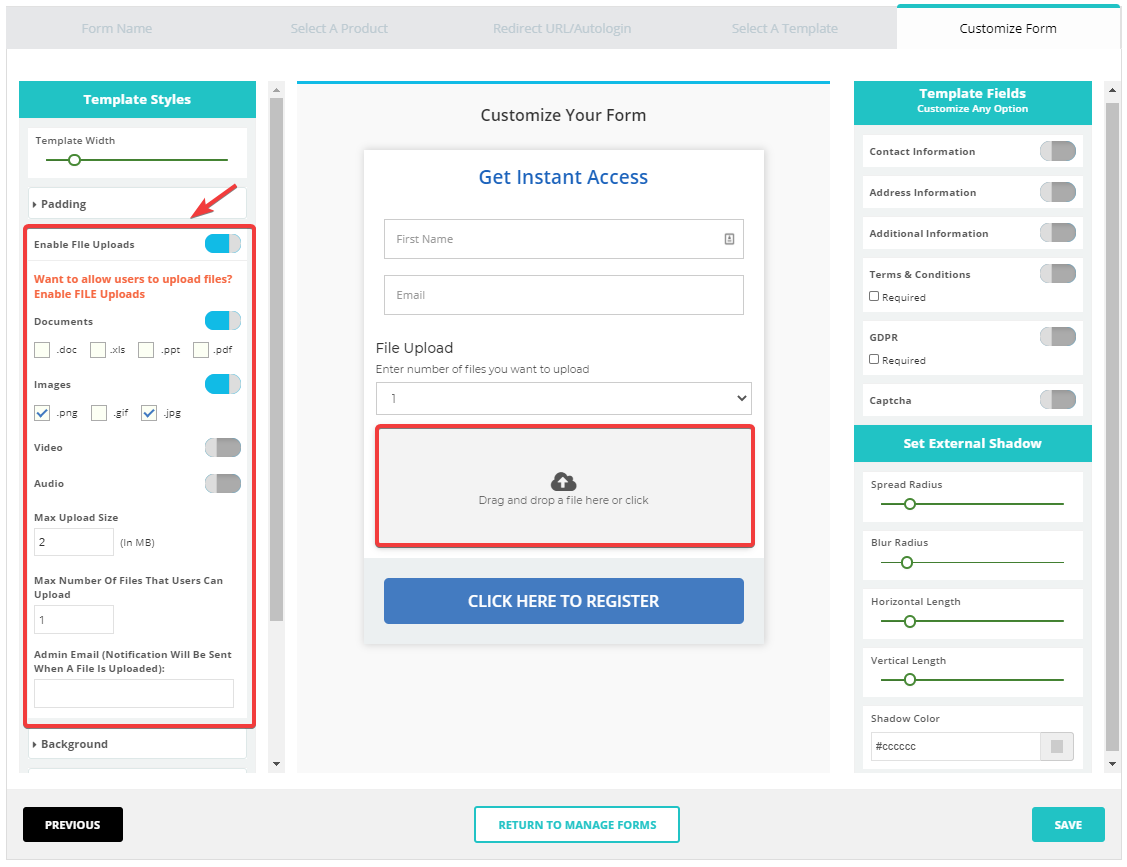
Save settings. It'll give you a shortcode. Publish the shortcode on any WordPress page. That's it!
Your users can now upload files (as long as the file types match the ones you allow in the backend).
Watch the video towards the top of this page for more details.
View Uploaded Files in the DAP Edit Member Page
If you want to see the files your users have uploaded, go to DAP Dashboard >> Members page. Find the Member. Click on the name. It'll bring you to the Edit Member page where you'll find the 'uploaded file' details.
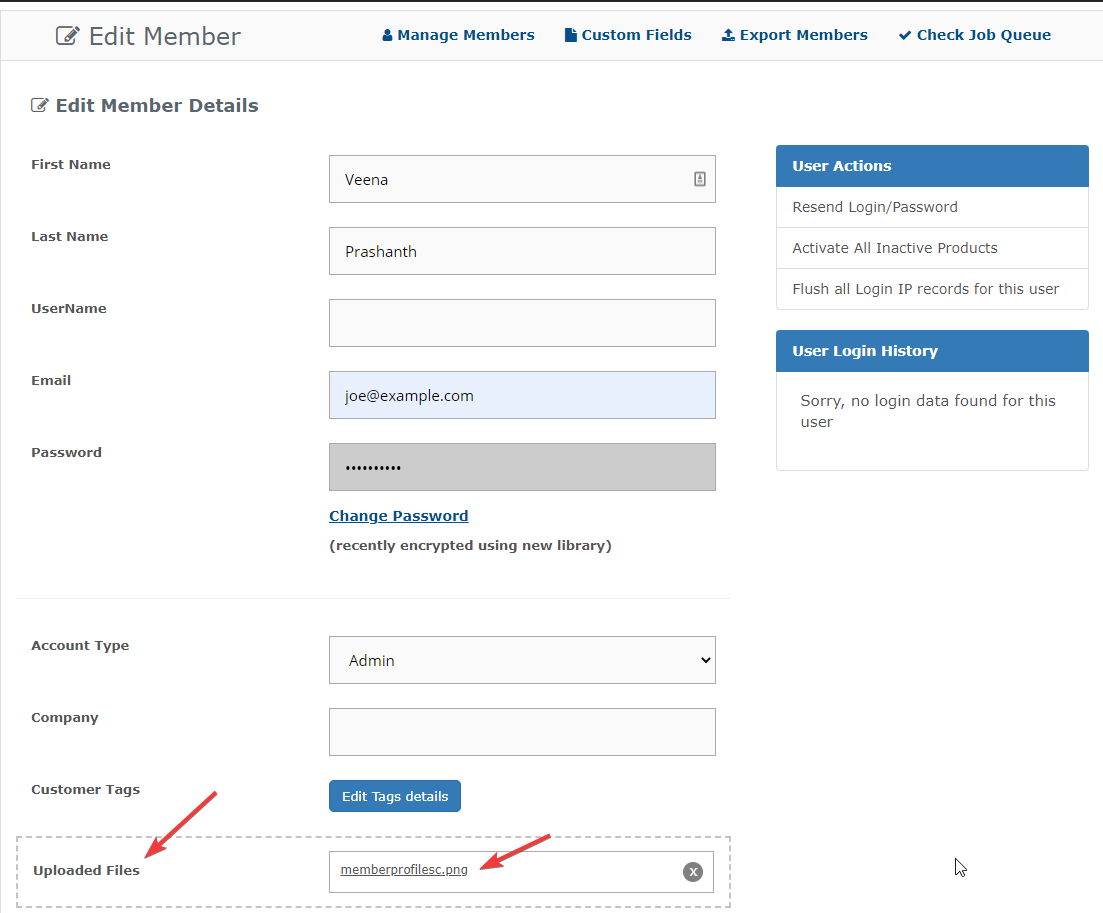
FREE DOWNLOADS
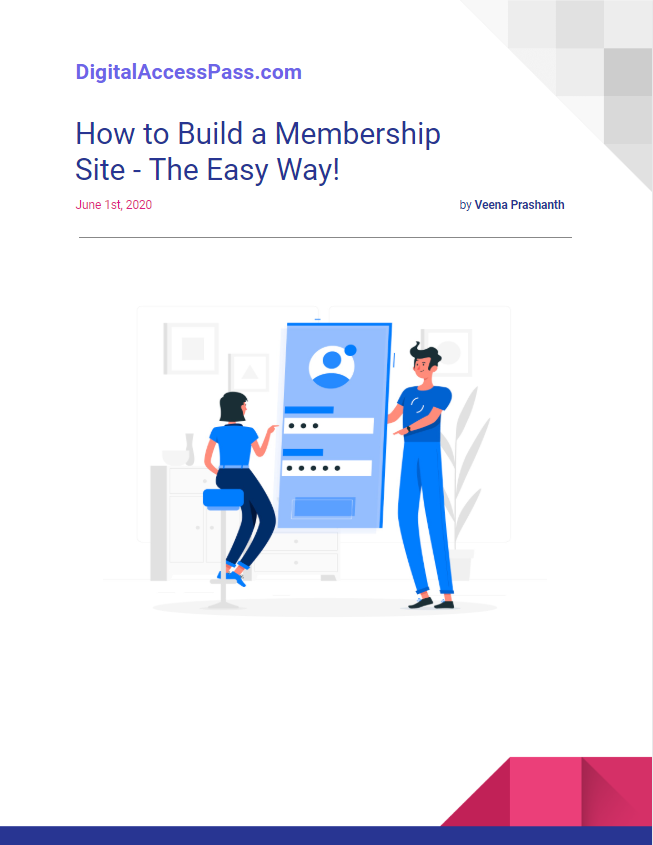

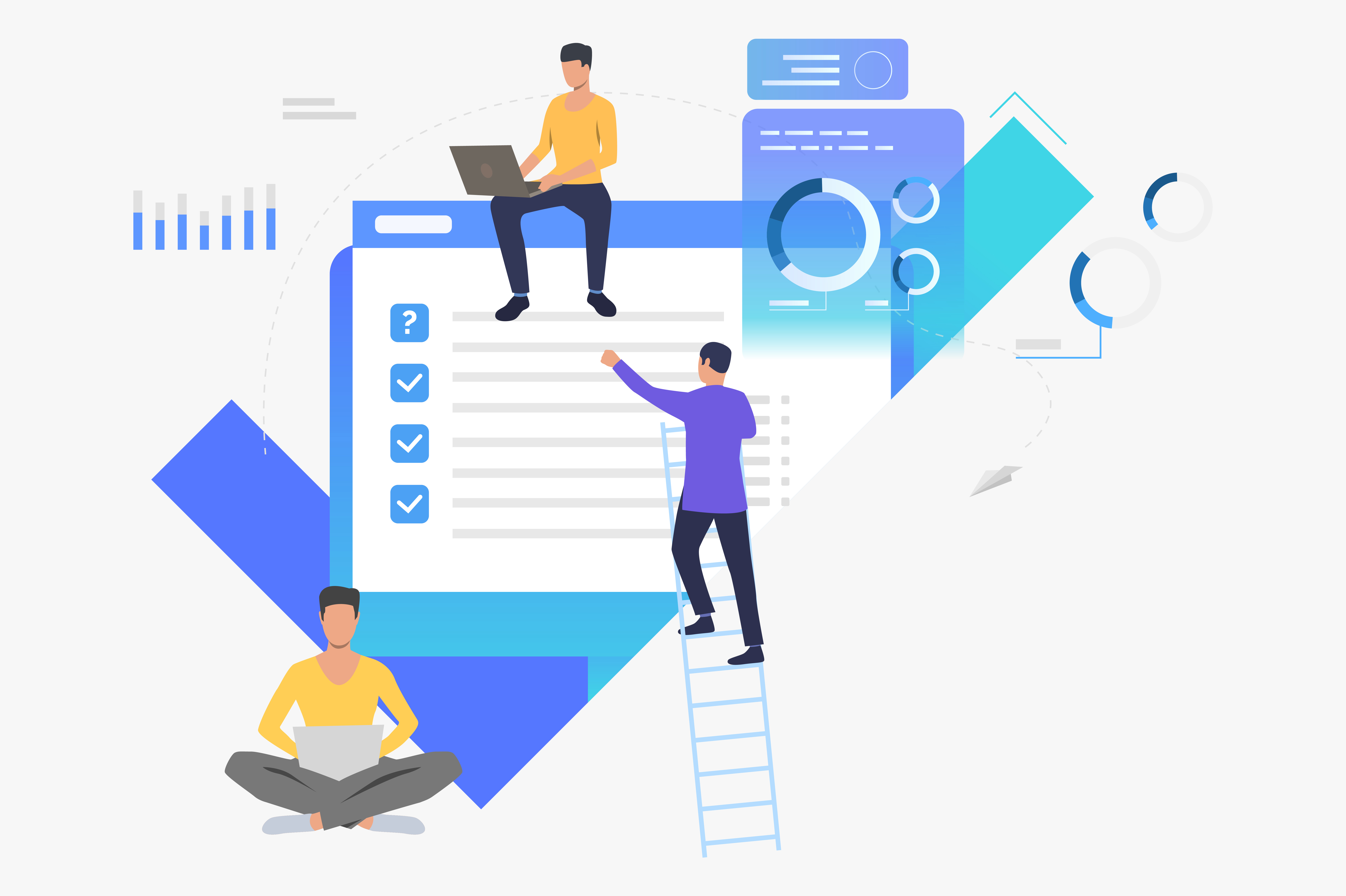
Don't have a
DAP/SPC License yet?
No platform will give you as many options as SPC & DAP to grow your sales! Be sure to check out our platinum and elite packages!
